Help
Help >>Smart meters>> How do I take a reading on my smart meter?
How do I take a reading on my smart meter?
You no longer need to send us meter readings once you’ve got a smart meter, but if you want to take readings to keep an eye on your energy use, here’s how.
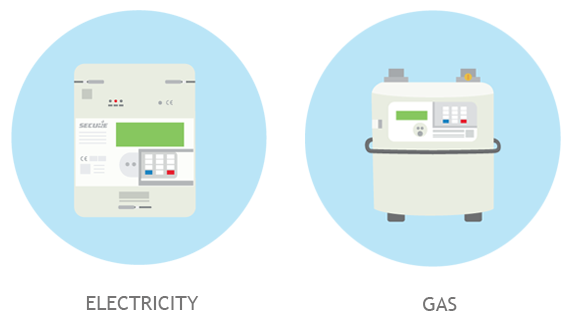
Your smart meter is in constant communication with us at Boost. This ensures that your energy usage figures are always completely accurate and based on the most up-to-date figures.
That means there’s no need for you to send us your meter readings, as we already have the information. However, if you want to take readings for yourself, to check on how much energy you’re using, it’s very simple.
Remember, when your new smart meter was installed, it started from 0, so your smart meter readings won’t follow on from the last reading you took on your old meter.
You may also need to take readings if you’ve switched energy suppliers and your smart meter isn’t compatible with your new provider’s systems.
How to take readings
Both gas and electricity smart meters have a numerical keypad. Here’s what to do if you want to take a traditional meter reading:
Smart electricity meters on a standard tariff
- Press 9 on the keypad.
- Your smart meter screen will show a series of letters: IMP KWH.
- You’ll see 8 digits (e.g. 0001234.5) followed by kWh at the bottom right of the screen.
- This figure is your latest reading – if you’re giving a reading to your energy provider, they only need the first 7 digits.
Smart electricity meters on Economy 7
Your smart meter shows separate readings for your off-peak and daytime use.
- Press 6 on the keypad.
- Your screen may show BOOST VARIABLE followed by ACT RATE.
- During the night/off-peak hours you’ll then see IMP R01 followed by 8 digits. This is your night/off-peak reading – your energy provider only needs the first 7 digits.
- During the day/peak hours you’ll see IMP R02 followed by 8 digits. This is your day/peak reading – your energy provider only needs the first 7 digits.
If you’re giving a reading, whether it’s to Boost or another supplier, you need to give both readings, whatever time of day it is.
Smart gas meters
- Press 9 on the keypad.
- VOLUME will appear on your smart meter screen.
- You’ll see 6 digits (e.g. 00123.4) followed by an ‘m3’ symbol at the bottom right of the screen.
- This figure is your latest reading – if you’re giving a reading to your energy provider, they only need the first 5 digits.
Using your In-Home Display to check how much energy you’re using
Remember, your IHD is a great way to keep an eye on your daily, weekly or monthly energy use. It gives the figures in terms of money, kilowatt hours and your carbon emissions.